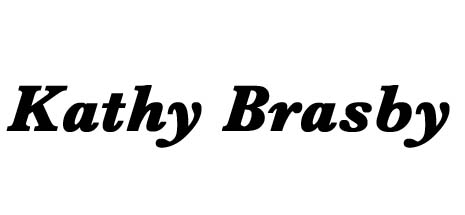by Kathy Brasby | May 22, 2013 | writing
Google Plus is not dead, although I thought so for months. Maybe you gave up on Google Plus as well.
Then I read an article by Dave Llorens about the future of Google Plus and decided to stir the waters of my account again.
I know, one more social connection to try to maintain.
But the Google Authorship aspect caught my attention. When my name is googled, I want people to find my blog and other connections. Google Authorship ties my photo to my writings and I like that.
The core of the ability to do that is Google Plus.
So I’m giving it a run. I wish WordPress could automatically post blogs to Google Plus like it can to Facebook and Twitter but I suspect that’ll come soon. In the meantime, I have to remember to copy the url from my blogs and paste them in my Google Plus account.
Unlike Facebook, Google Plus members are more focused on business, art, technology and ideas rather than complaints about the boss and the stale coffee. I like that. There are less photos of grandkids but I go to Facebook for those connections.
I scored an information find that I’ll share with you. The chart below came from a Google Plus community, Christian Authors, which is packed with intelligent interaction about writing. As you can see, there’s a lot of help with technology in that community.
If you’re a Google Plus member already, consider adding me to your circle. I’m listed as Kathy Brasby. And if you’re a Christian writer, check out the Christian Writer community.
Now, take a look at the chart about website design and see some content available on Google Plus. Thanks to Tim Young on Christian Authors at Google Plus:
- 8 Compelling Reasons to Use Google Authorship (business2community.com)
- Promoting Content with Google+ (socialmediatoday.com)
- Why You Need Google Authorship Now (business2community.com)
Like this:
Like Loading...
by Kathy Brasby | Mar 20, 2013 | writing
Technology and writing may seem odd companions, especially for someone my age. In my defense, I do have a teenage son. I admit that he claims I rode dinosaurs to school and took notes using a chisel, hammer and piece of slate.
Which I think is a pretty lame description considering I sent out emails holding him in my arms (well, arm while I typed with the other) and taught him how to operate a mouse before he could read.
And the coolest thing I did in the last year was uncover an old advertising sign I painted while selling Apple computers. I’m talking Apple IIe computers with the painted logo in vintage colors, not the new silveresque look. “You sold Apples?” He wasn’t quick enough to hide his surprise.
Well, a mother doesn’t reveal everything to her teenagers.
OK, after that digression, I’m here today to tell you about this cool blog that I enjoy reading. Author Media is devoted to melding technology with writers, including a few who didn’t sell Apple computers way back when dinosaurs marched through the streets.
A recent post made me laugh: “Why you need a hashtag for your next book.” If you don’t know what a hashtag is, check out their site. If you do know what a hashtag is, you may not have considered one for your next book. So it’s still relevant.
Their motto is to “help authors timid about media.”
And I might add, to help authors who can’t read enough about media and technology and all that. It is impossible to keep up with the expansion of technology and the internet. Author Media helps some.
I’m not sure they target writers with chisel and hammer but, on the other hand, maybe they do. If you’re not familiar with their site, check them out.
Like this:
Like Loading...
by Kathy Brasby | Mar 13, 2013 | writing
I like ideas. I’ve told people that if they don’t like this idea, I’ll have another one soon. Ideas are building blocks for a writer.
I want to explore new ground, ask playful questions, look for a new angle. Get me out of the rut and into the fresh air so I can breath deep and dance to a new song.
OK, the dance stuff is melodramatic but you get the idea.
My newest tool in the adventure is Paper by 53, an app for an iPad. Paper is basically a sketching app but its beauty and simplicity caught my eye. Plus the promo said that this app was where ideas began.
Ok, then. Ideas are good. I downloaded it.
I’m still playing with Paper but, so far, I like it. The app store describes it as a digital cocktail napkin but that limits it too much.
Paper lets me write or draw in an attractive notebook with a quill tip pen. A very nice blend for a writer: lush paper and a great pen.
Using either my fingertip or a stylus, I can write, doodle, sketch, draw to my heart’s content. I’m not a good artist but doodling helps free ideas and make associations.
Plus, I get to play with ideas in a digital atmosphere that I can then email to someone or post on Facebook, Twitter or Tumblr.
I tend to lose notebooks (and pens) but this app hangs onto those ideas for me until I’m ready to develop them. And the overall look of Pages soothes my right brain and lets my analytical side take a rest.
The basic app is free. You can add watercolor pens, brushes and more through in-app purchases.
At this time, Paper is only for the iPad. But if you have one, give Paper a spin.
You may explore new ground, ask playful questions, and find a new angle. What can it hurt?
Like this:
Like Loading...
by Kathy Brasby | Feb 27, 2013 | writing
Last week we discussed using voice dictation on your iPad or iMac. This week we’ll look at the Windows version of dictation.
In the Windows environment, dictation is available as an accessibility feature. That makes it a little more challenging to activate than the Mac’s function key access. But not impossible.
Both Windows 7 and 8 use a similar system for turning on dictation. Once dictation is available, it works in any application that accepts text.
The simplest way to turn on dictation is to press the Start button, type Speech and wait for it to show up in the search. A small window will appear. You click on the microphone button to turn listening on and off. You can also configure Speech Recognition by right-clicking the Speech Recognition button in the notification area of your task bar.
Another route to Speech Recognition is to press the Start button and selecting All Programs>Accessories>Ease of Access.
Microsoft offers a tutorial for using dictation.
If you don’t like Microsoft’s free dictation program, consider other add-on programs. The best-known is Dragon Naturally Speaking. Dragon not only can turn talk into text, but can follow commands. You can launch programs, open files, and much more by speaking to Dragon.
Dragon packages range from $75 to $180 so it’s pricey but highly regarded.
Whether you don’t type well or you’re plagued with a problem such as carpal tunnel or, dictation options in either the Windows or Apple environment might make your writing times a whole lot easier.
Like this:
Like Loading...
by Kathy Brasby | Feb 20, 2013 | writing
If you write at all and own an iPad or iMac, the dictation feature is enough reason to upgrade to the Mountain Lion operating system if you haven’t yet.
What dictation offers you is writing without typing. In general terms, when using any program where you would normally type in text, you can do dictation instead. You can now respond to an email without putting your hands to the keyboard. You can write a report while leaning back in your chair, keyboard out of reach.
Well, not totally. You do need to trigger dictation by hitting either the function key or a custom key (I use F5). Once you do so, a small window containing a tiny microphone appears and will then record your voice for up to 30 seconds before taking a break to transcribe what you said. You can press the “done” button anytime before dictation times out.
The text will appear and you can approve what’s been typed before adding another chunk of text.
For writers who struggle with carpal tunnel or other hand/wrist issues, this can be a great way to give your hands a rest. And if you don’t type very well, this can be a nice tool to allow you to skate by without learning how to type better.
There are many dictation terms which help insert punctuation and minor formatting. You can, for example, say “period” at the end of your sentence and a period appears. The same with comma, question mark, and explanation mark. You can even insert an inverted question mark by telling your device “inverted question mark.”
Apple provides detailed instructions on how to initiate dictation and also a lengthy chart on dictation terms. Note that you do need an internet connection for dictation.
Not only can you use dictation to transcribe words, but the same feature can read the text back to you as well. Proofreading often is more accurate when you hear the sentences rather than see them. Plus the read-back feature allows you to hear the rhythm of your sentences. Some sentences look great on paper but sound clunky when spoken.
First, highlight the text that you would like to hear. On the Mac, right-click to produce a drop-down menu which includes the option, Speech. Select “Start Speaking” and listen to your computer read the text to you. By going to Settings>Dictation & Speech, you can change the “Text to Speech” speaker and the speed at which he or she reads to you.
The more you use dictation, the better it will understand your voice and accent. If you have a Mac or iPad, check it out.
Next week, we’ll look at dictation in the Windows environment.
Like this:
Like Loading...
by Kathy Brasby | Feb 13, 2013 | writing
My first computer was an Apple II and I sprung for the newest innovation: two disk drives. In those days, there were no hard drives and, in a sense, saving data was simpler.
Your program was one disk and the data on the second. It was easy to save a file to yet a third data disk because we all understood that a document stored on a sheet of plastic was less secure than one saved in a file folder beside one’s desk.
Saving documents has not gotten easier with the addition of hard drives and flash drives. They can fail, too, and we’re forced to do multiple backups to secure valuable files.
Backups have gotten easier now that many of us use multiple devices to write. I am writing this post on an iMac but could be composing on my laptop instead. Or even my smartphone. I’m writing in Evernote, which means this document will be synchronized to the Evernote site on the internet so that I can read it on my desktop, my laptop or my smartphone.
Even if my hard drive crashes, this document is secure.
There are a number of synchronization programs available which, although they are designed to allow me to access documents from different devices, also archive the files on the internet as well.
I’ve discussed some of them before in this post but let me review them:
Evernote – I can set up any number of notebooks (think folders) and then place notes within the notebook. Not only does Evernote contain my own writings, but I can clip articles on the internet and save them in Evernote. I can even forward emails with pertinent information to Evernote. This is a nice synchronization tool and one which also backs up my information on the internet. I can access it there from any computer simply by signing in to my account.
Dropbox – Dropbox appears in a folder on my desktop and I save files to the sub-folders. I can check out those folders from any device that’s signed into my Dropbox account.
Sugar Synch – similar to Dropbox and I haven’t used it as much but it also allows synchronization and access from many devices.
Google Drive – this is a new player and an interesting one, since Google Drive accesses Google docs if you have a Google account. Not only can you store documents, you can create them through Google Drive. Google offers word processing and a spreadsheet as well as email address. Google Drive, when installed on my desktop, looks just like a another storage unit.
There are more of these but the key is to consider both synchronization and backup. The synchronization across devices only works when the device can access the internet but that gets easier and easier as wi-fi is more common at many businesses.
Do you use a synchronization program? Have you written on the cloud?
Like this:
Like Loading...